MinistryWare - AbandonWare registration issue solved
Note: Go to the bottom to find the Fix.
We have been using MinistryWare for several years. It is not the best software to do the job and upgrading to a different system is one on my todo list, but it is a pretty low priority. Especially when the whole 'If it ain't broke, don't fix it' rule applies.
Something that is much higher on my todo list is updating the Windows XP operating system on the machine that MinistryWare runs on. I decided it would be best to do a fresh install of something newer, probably Windows 10 at this point. I was going through checking all my software to see where I'd have any issues. Everything was good except MinistryWare.
The first issue I ran into is the MinistryWare installer does not work on 64bit systems. I assumed that by now this software was discontinued, but it was possible the had a newer installer than the one I had on my disc. I figured I would be able to shoot out a quick email to the developer and have them point me in the right direction. I quickly realized that the ministryware website was no longer active and after some additional research, I found out the developer, Disciple Software, had gone through a merge/sellout/closing process a couple times. At this current time, it looks like all these companies have all cease to exist.
After some additional research, I was able to pull up the webArchive of ministryware.com. I did find the 2.5 update available and the free upgrade to 2.5 download link working. Unfortunately, although the 2.5 upgrade installer worked well on 64 bit systems, It required the older version to be installed. A quick workaround I found was to just copy the C:/Program Files/Ministryware from the old machine directly to the 64bit PC. It worked ok, and the program launched, but now I had a new issue.
The second issue I ran into was the software registration. Having a serial key for this software is not good enough. Even through you have legally purchased the software and have a serial key, you must do a software registration where they will provide you an activation key. I really despise this kind type of software activation. I have a copy of some software that was legally obtained and have a valid product key, but I cannot use it since the developer has been long out of the picture.
At this point I realized I was on my own if I wanted to make this software work. Long story short, I came to the conclusion that there really wasn't much to the software activation and keys were stored in the registry.
== Fix Here ==
The fix is pretty simple, you can copy your MinistryWare install from the old machine to the new or if you have a MinistryWare 2.x installer, it will work fine for 64bit installation. You can then download this file and extract the reg file. Double click the registry file and you should be prompted to add the information to the registry. Click Yes.
I also came across an issue with a few OCX and DLL files that need registered to the PC for ministryware to work. Download the following files and save them all into the same folder. Then you can use regsvr32tool to select the folder, Select all three files and register them.
Comdlg32.ocx
axsDInfo.ocx
dao350.dll
After this, MinistryWare should be back up and running.
We have been using MinistryWare for several years. It is not the best software to do the job and upgrading to a different system is one on my todo list, but it is a pretty low priority. Especially when the whole 'If it ain't broke, don't fix it' rule applies.
Something that is much higher on my todo list is updating the Windows XP operating system on the machine that MinistryWare runs on. I decided it would be best to do a fresh install of something newer, probably Windows 10 at this point. I was going through checking all my software to see where I'd have any issues. Everything was good except MinistryWare.
The first issue I ran into is the MinistryWare installer does not work on 64bit systems. I assumed that by now this software was discontinued, but it was possible the had a newer installer than the one I had on my disc. I figured I would be able to shoot out a quick email to the developer and have them point me in the right direction. I quickly realized that the ministryware website was no longer active and after some additional research, I found out the developer, Disciple Software, had gone through a merge/sellout/closing process a couple times. At this current time, it looks like all these companies have all cease to exist.
After some additional research, I was able to pull up the webArchive of ministryware.com. I did find the 2.5 update available and the free upgrade to 2.5 download link working. Unfortunately, although the 2.5 upgrade installer worked well on 64 bit systems, It required the older version to be installed. A quick workaround I found was to just copy the C:/Program Files/Ministryware from the old machine directly to the 64bit PC. It worked ok, and the program launched, but now I had a new issue.
The second issue I ran into was the software registration. Having a serial key for this software is not good enough. Even through you have legally purchased the software and have a serial key, you must do a software registration where they will provide you an activation key. I really despise this kind type of software activation. I have a copy of some software that was legally obtained and have a valid product key, but I cannot use it since the developer has been long out of the picture.
At this point I realized I was on my own if I wanted to make this software work. Long story short, I came to the conclusion that there really wasn't much to the software activation and keys were stored in the registry.
== Fix Here ==
The fix is pretty simple, you can copy your MinistryWare install from the old machine to the new or if you have a MinistryWare 2.x installer, it will work fine for 64bit installation. You can then download this file and extract the reg file. Double click the registry file and you should be prompted to add the information to the registry. Click Yes.
I also came across an issue with a few OCX and DLL files that need registered to the PC for ministryware to work. Download the following files and save them all into the same folder. Then you can use regsvr32tool to select the folder, Select all three files and register them.
Comdlg32.ocx
axsDInfo.ocx
dao350.dll
After this, MinistryWare should be back up and running.
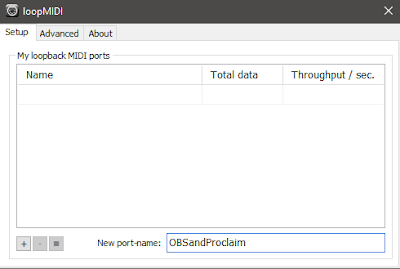
Comments
Post a Comment